Given Facebook’s widespread use, I thought it would be helpful create a sort of Facebook guide that includes how to instructions, tips, tricks, and proper etiquette for using Facebook. Facebook is a social networking site that’s become a great resource for keeping track of friends, meeting new people, and promoting your own business, organization, group, and cause. For many individuals Facebook is a great entertainment resource too. There are tons of Facebook game applications that millions of people play on a daily basis. At times however, your innocent game activities may become quite the nuisance to your friends. There are other things that you may be doing (and are unaware of) that might be offending them as well. Facebook takes some getting use to initially and as the video below points out it’s important to use proper Facebook etiquette.
Please Disable All Default Permissions For Games!
 |
When you add a Facebook game application to your Facebook profile, some of those games automatically post notifications to your wall which your friends see in their Facebook news feed. This can be particularly irritating to your friends when they see nothing but you and your lottery balls, glitter laden images, and quizzes popping up time after time. If left unchecked, your friends may just choose to hide your postings from their view, or worse; remove you as a friend. To minimize this all you need to do is go to your application settings, select the game app of interest, and uncheck the permissions box. This will prevent the Facebook application from automatically posting notifications to your wall and keep your friends from de-friending you! Don’t worry, you’ll still be able to post game notifications to your wall manually since most Facebook game apps launch pop-up windows asking you to publish such notifications every now and then. My advice is to hit the “Skip” button instead of “Publish” unless your character’s life depends on it.
Disable Relationship Updates and Auto Status Postings
Unless you want to be viewed as a drama queen and make all your Facebook friends uncomfortable, turn off the auto updates for your relationship status. You can do this by clicking on News Feed and Wall privacy settings and unchecking the box next to “Change relationship status” under the subheading “The Highlights section on your friends’ home pages can include your Recent Activity. Allow Highlights to show my activity when I…”. While you’re there, go ahead and uncheck everything else because your friends most likely don’t care about what you’re commenting on, what you’ve changed on your profile, when you’ve chatted with someone, and when you posted on a mutual friend’s wall. If your friend really wants to see what you’ve been up to, they’ll send you a message or give you a call.
 |
Keep Status Updates Interesting Or Funny
Nobody wants to read status updates concerning your eating habits, your relationship problems, lack of self confidence, drunken one-liners, or random fits of anger unless you are 100% certain they are somehow funny or very interesting. Always reconsider such postings anyway since you’re usually not as funny and interesting as you think you are. When in doubt just keep those thoughts private and save yourself from the embarrassment and all those awkward follow-up questions. I’d also like to add that if you’re using your Facebook profile to push your business, please don’t post status updates about every single client you add or job that you land; it makes you appear self centered and your friends quickly become annoyed by it. There is a reason why Facebook has these things called Facebook “groups” and “fan pages”.
Hold The Mass Invites Please!
 |
Refrain from sending out mass invitations to friends that you know aren’t interested the latest Facebook application that you just added. Not everyone likes the same games, causes, and fan pages that you do either. You should only send out those invites if you are 100% sure that specific friend may indeed be interested in adding such an application. If you’re sending invitations for local events that aren’t weddings or funerals, make sure that person lives within the immediate vicinity before you hit that send button. Otherwise you run the risk of them de-friending you, leaving your group, fan page, or simply hiding all your updates in their news feed.
Get Permission To Post A Friend’s Photograph
Some people are very cautious about posting their picture online and others are very particular about what images they want to show of themselves. Regardless if it’s just vanity issues or fears of identity theft, you should respect their privacy and ask them for permission prior to posting an image in which they are included. Otherwise you run the risk of getting a nasty phone call from a disgruntled friend. If someone posts an embarrassing picture of you or an image that you’re not too fond about, you can prevent others from viewing it on your profile by untagging the picture with your name on it. As a side note, please make sure your images are rotated to display properly before you post them as this is considered proper Facebook etiquette.
Know When To Use Facebook Chat
There’s a time and place for chat and not everyone is keen on Facebook chat etiquette. If you don’t know someone personally or just befriended them, then you should probably try sending them a Facebook message asking permission to chat sometime if you really think you need to utilize such a communication tool. You have to keep in mind that Facebook isn’t just for entertainment anymore; many people use it for their business needs as well. So to barge in on someone unexpectedly without notice by launching chat on them can be a bit of an annoyance to that person. Don’t get me wrong, there’s a level of personal responsibility for those that are working on Facebook as well. That is, if you’re working and don’t want to be bothered, set Facebook chat to “go offline” to prevent such issues from arising.
Be Considerate About Befriending An Ex
This one not only applies to past boyfriends/girlfriends but ex family members as well. If you’re already friends with them on Facebook it’s not of any concern. But if you receive a friend request or you’ve considered befriending an ex boyfriend/girlfriend or family member you may just want to reconsider. Clearly it’s not a very good idea to be friends with your ex-boyfriend or ex-girlfriend if your married or in a serious relationship. It gets tricky however when your friend’s ex attempts to befriend you. When in doubt, contact your friend and ask them if they have a problem with you being friends with their ex. Personally, I wouldn’t care but many people find it to be very disrespectful if you befriend their old boyfriends/girlfriends. Ex family members that are lost via divorce or other difficult situations are probably best handled the same way; contact the other person(s) involved to get their opinion so you don’t end up getting yourself in the middle of some huge family drama.
Send Messages With Your Friend Requests
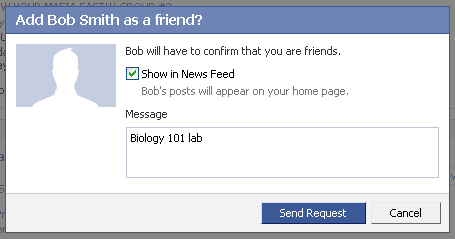 |
If you are attempting to befriend long lost friends, make sure you attach a message with your request to jog their memory. If you’re befriending someone you don’t know at all but are doing so because you have something in common (i.e. you both play the same game), include your reasoning for requesting the friendship. For instance, if you’re growing your Mafia Wars family send the friend request with a simple message that includes “Mafia Wars” so they understand why you’re trying to befriend them. This is also a great reminder for the recipient to remember to add you to one of their friend lists.
Write Clearly So Others Can Understand You
When posting to someone’s wall or sending a Facebook message it’s very easy for a person to misinterpret what you are saying. You should take the time to make sure what you are saying makes sense and if you’re explaining something please use complete sentences. Some people like to capitalize every singe word when they’re writing for some reason. The common assessment of someone receiving a comment or message displayed in all caps is one of anger. Unless you indicate somehow through punctuation or a clear choice of words, people are going to be offended by using all caps. That is, it is perceived as raising one’s voice and you’ll come off as self centered or uneducated.
Reconsider Sharing Controversial Content
You may not want to share jokes, videos, or images that touch on controversial topics such as religion and politics. Many people don’t share the same beliefs and viewpoints as you and launching into a tirade about such things never works out very well. If you think you can shed some light on an important issue and conduct yourself properly in a meaningful and fruitful discussion about such controversial topics, then by all means give it a try. Just remember however, that not everyone is interested in discussing such controversial issues in an attempt to find solutions. Rather many are offended if your opinions/beliefs are in conflict with theirs and do not conduct themselves in a manner that is respectful towards others.
Use The Appropriate Communication Tool
Whether it’s chat, wall, or Facebook messaging you need to know when to use each one. Like I said before, you shouldn’t jump into chatting with someone you barely know; that should be reserved for close friends or when contacting an admin of a group or fan page when all else has failed. You should never post “add me” to someone’s Facebook wall or any private information. Doing so will likely get your reported and your Facebook profile may be disabled or removed. If you need to talk about a private matter, the best option is to send that individual a Facebook message.
Use Friend Lists To Separate Friends, Family, Coworkers Go to your profile and click on the Friends tab located at the top. From there you can create or edit lists and assign each friend to one or more of your lists. This feature is particularly helpful for separating your work friends from your personal life. Once you’ve allocated all your friends to specific lists, you can adjust your profile’s privacy settings for each friend list and set privacy permissions for photos, videos, contact information, etc.
Go to your profile and click on the Friends tab located at the top. From there you can create or edit lists and assign each friend to one or more of your lists. This feature is particularly helpful for separating your work friends from your personal life. Once you’ve allocated all your friends to specific lists, you can adjust your profile’s privacy settings for each friend list and set privacy permissions for photos, videos, contact information, etc.
To adjust the privacy settings for your Facebook photo albums, click on the “Edit Custom Settings”, select the “Some Friends” radio button, and click on the profile icon in the text box underneath. Your friend lists will drop down and you can select the ones you want to see your photos. Alternatively, you can also exclude a list of friends from viewing your photo albums by selecting the specific friend list under the “Except These People” subheading in the same “Edit Custom Settings” pop-up window. Again, you can simply repeat these steps for creating customized privacy settings for your contact information, who can see your profile, “Basic Info”, “Personal Info”, “Status and Links”, “Videos Tagged of You”, “Wall Posts”, “Educational Info”, and “Work Info”. If you want see what your profile looks like to one of those friends, all have to do is navigate to the profile privacy page and enter the friend’s name in the text box at the top of the page next to “See how a friend sees your profile:”.
How To Change Your Facebook Profile Privacy Settings
If someone’s stalking you on Facebook, all you have to do is block that individual from accessing your profile. Simply go to Privacy Settings and enter the individual’s name at the bottom of the screen. From then on, they won’t be able to see your Facebook profile, find you using Facebook search, view your Facebook wall posts, or communicate with you through Facebook.
 |
If you don’t want to block them entirely for some reason, you can stop being friends with them on Facebook and reset your profile’s privacy information accordingly. You might want to take it a step further and only allow your profile information to be viewed on a person by person basis if you’re worried he/she may use another profile to follow you. You can handle this by going to your profile’s privacy settings, selecting “Customize” for each aspect of your Facebook profile, and add each person you want to give access.
 |
You can alternatively prevent certain individuals from viewing specific pieces of content on your Facebook profile page by selecting “Customize” and adding that person’s name to “Except These People”. You’ll want to do the same for your profile’s contact information and setting the Facebook search parameters for your profile as well. If you’re concerned about people viewing your photos, go to your Facebook profile’s Photos Privacy page and adjust the settings accordingly. Keep in mind that Facebook’s privacy settings don’t apply to all Facebook applications nor do they prevent such an individual from getting information about you elsewhere on the web. If you’re seriously concerned about your personal information being accessible on the internet, you should check out our online identity theft protection guide. It not only contains helpful tips about preventing identity theft but also includes instructions on how to monitor your reputation online and protect your personal information offline.
Changing The Number Of Friends In Your Live Feed
Recently Facebook changed the default settings on how many of your friends appear in your Live Feed. Before this change you saw all the stuff that all your friends posted to their wall or as a status update. Now however, unless you’ve already changed it, you will only see a maximum of 250 friends by default. Those 250 friends chosen automatically “based on who Facebook thinks you want to hear from most”. Most likely this means that Facebook chooses the people you most often interact (i.e. comment, message, etc.) with on Facebook.
To change the default setting for your Live Feed, login to Facebook and navigate to your News Feed. Now click on the “View Live Feed” link at the top of the page. Next, scroll down to the very bottom of the page and click on the “Edit Options” link.
 |
From this settings window you can manually add or block specific individuals as well set the maximum number of friends to appear in your Live Feed.
How To Unfriend Fan Pages And Leave Groups
If you’re getting overwhelmed by the amount of updates you get from a fan page or just too many emails from a group administrator you can “unfriend” them easily. For fan pages, simply scroll down to the bottom of the page and click the link in the left hand column titled “Remove Me from Fans”. When it comes to time to leave a group it’s as easy as clicking on the “Leave Group” link located at the top left hand side of the group’s page.


